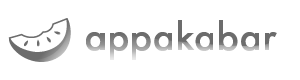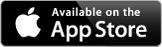Makanim: Frequently Asked Questions
Why I can’t save Makanim Photos in iOS 6?
You need to allow Makanim to access Photo Library:Open the Settings app and tap on the Privacy section in the left sidebar. Tap on the Photos section. Look for the entry for Makanim, and tap so that it is turned On.
That should allow you to save Makanim photos to the Photo Library.
Where is the screenshot button on iPhone & iPod touch?
The screenshot button is only available in Landscape mode, just take a look at those screenshots: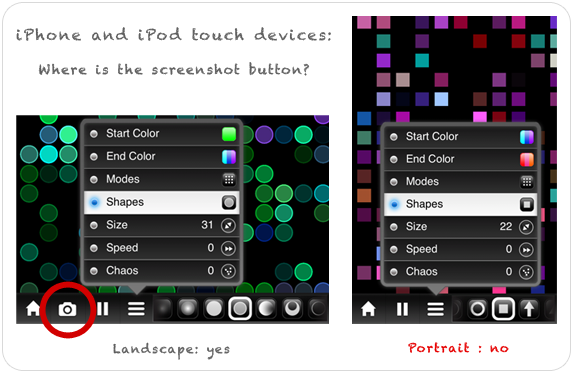
Can I use Makanim on a TV or a Video Projector?
Yes, but only if you have an iPad2 or an iPhone4S (or more), by using an Apple VGA Adapter or an Apple Digital AV Adapter.Which devices are compatible?
Makanim is compatible with iPhone, iPod touch and iPad. Requires iOS 4.3 or later.How to start?
When you start the application for the first time, you are on a screen of thumbnails that work a little like the main screen of your device: move from one screen to another by swiping the screen, tap an item/preset to choose it.What are the icons of the menu bar?
From left to right :- Home: return to home screen and save your modifications!
- Snapshot: take a screenshot, automatically saved to your photo library. Note that you don't have this button in the iPhone portrait orientation (only in landscape).
- Play/Pause: start/pause the autoplay
- Popup button: open a popup to change the associated control by choosing between seven parameters (start color, end color, mode, shape, speed, size, chaos). You have two popups and controls on iPad, and only one on iPhone/iPod touch.
What about start and end colors?
In Makanim you can modify "Start Color" and "End Color". "Start Color" is the particle color at its birth and "End Color", the color at its death.What are the modes and the chaos?
The mode is the type of animation you currently play with. Each mode will react differently depending of the chaos parameter. The chaos effect is directly defined by the mode. In most of the cases, chaos will add dispersion in the animation.Where is the configuration menu?
The configuration menu is the gear button in the home screen, in the bottom right corner.What is the finger limit in the configuration?
The "finger limit" allows you to limit the number of fingers to avoid interference with the iPad multi-touch 4/5 fingers gesture.What is the expert mode in the configuration?
In Expert mode, you hide the menu bar in the animation page. Double-tap top corners to show/hide menu bar, double-tap left corner to go to previous preset, double-tap left corner to go to next preset. Each time you double tap a corner, your modifications are saved.What is the reset makanim button in the configuration?
Return to the initial values of the presets.Improvement
Remember, this application is for you! You have an idea for improvement? Missing your favorite color? You would like one more shape? One thing to do: send us an email to support@appakabar.comBug report
Thank you for helping us to improve this application. If you encounter a bug, let us know and we'll fix soon : support@appakabar.com.Another question?
If this page does not answer to your question please write us at: support@appakabar.com